Please Note: This article was written for old versions of web browsers. The latest browsers have the ability to use ‘Private Browsing’ or ‘InPrivate Browsing’ that keeps the browser from recording sites visited. We recommend using a filter that records sites visited. Our filters record sites visited by all users.
There are some basic things you can do to check your computer for signs of pornography. If Internet Explorer was used to view offensive material there are certain files and logs that would be affected.
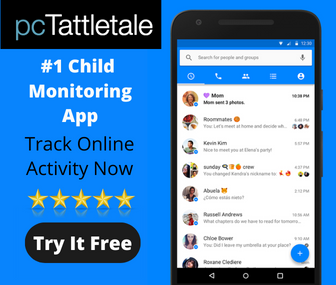 History Files
History Files
First, check your internet history files. The history files are the logs of where you have been when surfing the web. To check your history files in Microsoft Internet Explorer do the following:
- Open Internet Explorer and select the History Button along the top button bar.
- Your history log will appear on the left.
- The history log is categorized by date and sorted alphabetically.
- Browse through the previous days and select items that you don’t recognize.
Don’t overreact if you find something that is offensive. It could have been unintentional.
If your history log is empty there may be a problem. People who view pornography on computers often cover their tracks by deleting their history logs. Another possibility is that your computer is set to automatically delete the log files on a regular basis. To check to see how long your computer is set to save the logs follow these instructions:
- Open Internet Explorer and select the Tools pull-down button.
- Select Internet Options
- Towards the bottom of the General tab, there is a line that says “Days to keep pages in history:” make sure this is not set to 0.
- You may want to increase this number for future tracking.
If this number is greater than the number of days presented in the History Log then you may have a problem.
Cookie Files
The computer’s cookie files are a good place to check for pornography. The cookie files are set by websites for the purpose of tracking your activity on the site. For instance, this website uses cookies to track what items you put in your online shopping basket to facilitate the purchase process.
Offensive websites use cookies to track information about the visit. Each cookie has the domain name in the file name. To inspect the cookie files do the following:
Windows 95, 98, and ME:
- Go to Windows Explorer
- Go to the c:\windows\cookies directory
- Browse the cookie files for offensive keywords
Windows NT and XP:
- Go to Windows Explorer
- C:\Documents and Settings\UserId\Cookies
- Browse the cookie files for offensive keywords
There is a chance that these files have been deleted as well. These files have dates and times assigned to them so you can track when the users viewed what site. Click on the ‘Date Modified’ tab to sort it by ascending or descending dates.
Proper computer monitoring can help you track computer usage and catch problems before they get out of hand.

Also, see the many quality software packages that can help you monitor your computer activity.
© 2003 Family Safe Media. All rights reserved.
If you do not see something that would be helpful to include in this article, please contact us.
